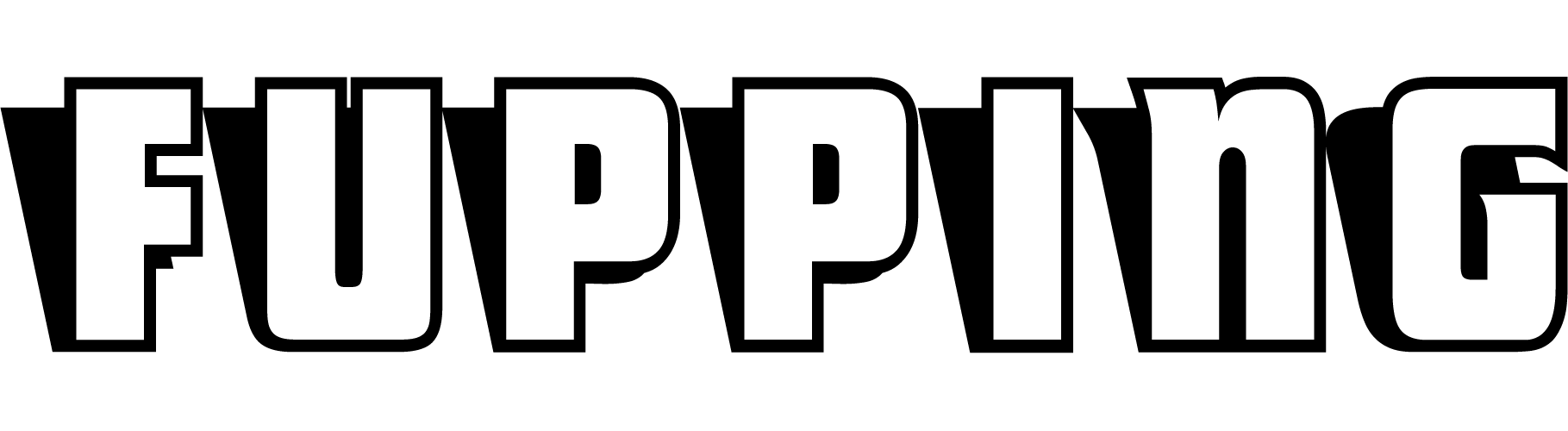If there’s one thing that gives me the heebie-jeebies in video editing, it has got to be bad audio. Dealing with unwanted background noise is something that I have to endure more often than I’d care to admit. Maybe it’s a careless director, maybe the circumstances were just bad and unavoidable. You can point fingers or offer guidelines for the future, but that won’t help you with the project at hand. So here’s how to remove (or at least reduce) background noise in Premiere Pro.
Prevention is better than cure
As I said in the introduction, fixing audio in post is a pain. Depending on the severity you might even not be able to achieve the results you would have liked. If you are in any way involved in the shooting or you are in a position to make requests to the director, make sure you minimize the risk of background noise. Shoot on a soundstage, turn off the air conditioner, fridge, or neon lighting, have everyone on set be quiet during shooting, and bring the mic as close to the sound source as possible. That last point is the most recurring issue on a professional soundstage. It’s not always possible for the director to bring the mic close to the actors without getting in the shot.
Even with the best of intentions, you’ll still find yourself having to remove background noise from your footage. Luckily, there are plenty of software and plugins that’ll cure what ails you. In this article, we’ll look at the standard (but effective and simple) solution in Premiere Pro.
Select the Noise Reduction Effect
In Adobe Premiere Pro, select the footage from which you want to remove background noise. Then open the effects panel from your menu, Window > Effects > Audio Effects > Noise Reduction/Restauration > Denoise or type “denoise” in the effect panel search box.
Apply the Noise Reduction
If you haven’t selected your footage yet, then you can simply drag and drop the effect onto the clip you want to fix. Then you should edit the parameters of the Denoiser from the Effect Controls. The pop-up window will show a Reduction knob that is set to zero by default. Turn down the knob to -5dB or -10dB, depending on the severity of the background noise. Don’t just crank the knob to its maximum. The trick is to apply as little of the effect as needed to remove the unwanted noise. Play the footage to review the results and tweak until perfection. Voila!
I hope this article helped you remove the background noise from your footage. If not, you can always try covering some of it up with music or have the actors come in and dub their lines in post-production, if those solutions are available to you. Good luck!