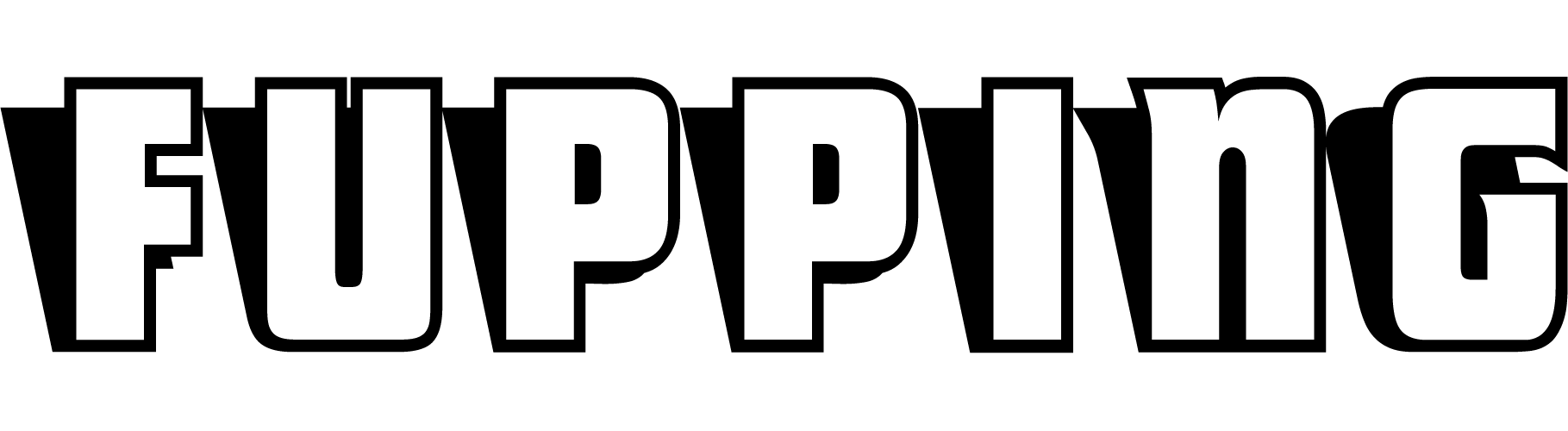More and more websites are integrating pop-ups to attract more leads and subscribers. Many web surfers underestimate the harm these pop-ups can do to their computers. What you don’t know is that allowing these pop-ups to appear on your computer screen can lead to some changes on your computer system. The adware may install adware on your computer so that you keep seeing pop-ups on your desktop even when you are not surfing the web.
This adware contain tracking cookies that can steal information stored on your computer. Some pop-up ads are meant to do harm by installing malware that can corrupt your computer system. If you use your computer to store sensitive information, you should install a pop-up blocker to block these ads.
Enabling Built-in Pop Up Blockers in Browsers
All browsers have a built-in pop-up blocker, for example, in Safari, you can go to the Safari menu and select the Block Pop-Up Windows option to enable the pop up blocker. The built-in pop-up only blocks certain types of pop-ups so you will still see pop-ups, banner ads and other ads. On the page where it blocks pop-ups, you will see a bar that appears on top and ask for your permission whether you want to block the pop-up.
Install Third-Party Ad Blocking Program to Remove All Ads
If you want to completely block the pop-up and other types of ads, you will have to install a third party pop up blocker like AdGuard ad blocking program. It will scan the code of the webpage that you want to browse and then strip off the ad codes so that the page you see does not have any ad. It has a settings page where you can customize the filters to block certain types of ads. The Safari filter supports filtering ads for Safari 9 and above on IOS and Mac computers.
You can customize up to 50,000 filters, according to the restrictions set by Apple. It uses public lists for the filters so the list will update to the latest versions every time you refresh. It also has the option on what server to use including AdGuard default server, encrypted server, and custom server. The best part of the program is that it lets you enable the firewall to block tracking and malware when you are surfing the web. Get more details here: https://adguard.com/en/article/safari-pop-up-blocker.html

Disabling Pop Up Blocker When It Is Necessary
Pop up blockers will block all types of pop-ups, which can be sometimes troublesomes, when you want to view important content on the page. For example, if you are an online student, you will have to temporarily disable the pop-up blocker so that you won’t miss important information on the announcement and continue to use chat on your Blackboard. You will have to go back to the Safari web browser menu and uncheck the pop up blocking option. But, if you have the third party ad blocking program installed, you can unblock the ads on important websites by adding their URLs to the whitelist.
Blocking Pop-Ups on a Mobile Device
Many free mobile apps are full of ads, which can reduce your web browsing experience. One way to block mobile ads is to use the ad blocking browser. You can download the ad blocking browser from Google Play Store. You can also block ads on the mobile device by using the default mobile browser with integrated ad blocking feature. Both Opera and Safari mobile browser have built-in ad blocking feature.
You can also block all the ads that appear on your mobile device by installing an ad blocking program for Android. If your device is rooted, you will need to get a rooted ad blocker to work in unblocking the ads. You can check whether the ad blocker is rooted/unrooted in the description page. AdGuard is able to block ads in both rooted/unrooted devices. Blocking the ads allow you to see a larger game scene on your small mobile phone screen. It also enables everything to load faster on the mobile phone. This is important especially when your phone has slow a processor.