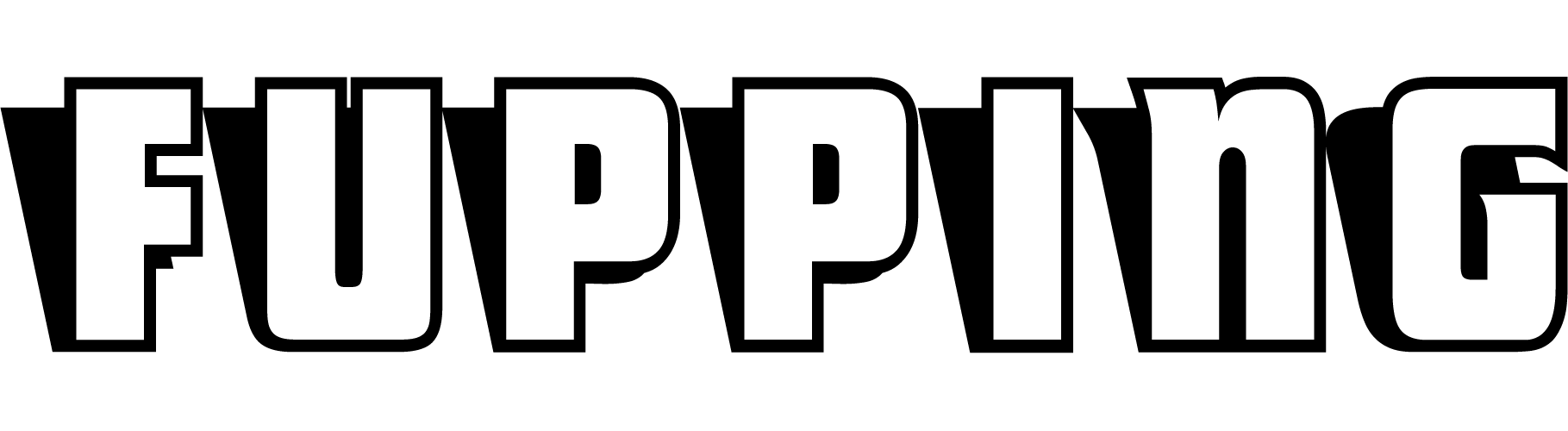When someone is looking for simple ways to convert files into required formats, the first solution that crosses our mind is to use either an online tool or download special software. Both methods work well. However, we have one more solution that you might not have heard of.
You may not know it, but this feature is provided in a VLC Media Player that probably all PC users are familiar with! It is free of charge and can be used on almost any OS including Mac. And this is not the only feature hidden in this player. If you are also wondering how to record videos on a Mac or how to make a video of your desktop, VLC player is a universal solution for all these matters! In this post, we are going to share a few simple tricks to help you use the full potential of this tool.
Guide For Using VLC Player As File Converter
Users may have various reasons for converting videos or audio files. Some of the most popular ones are to change from a rare to a widely-used format or to switch from the format that is not supported by your device. Regardless of your reasons, we have a simple solution for you:
- Once you are in the player, use the shortcut Ctrl + R or go to Media > Convert.
- Pick one or several files but note that you should only do this if you need to receive the same format as a result.
- When you have chosen all the files, click on the button Convert at the bottom of the window and select the output type you would like to get.
VLC Player is an excellent tool for converting files as it supports a whole bunch of formats and it is super easy to use. However, some users, who convert files on a regular basis may find this tool not too functional, as it doesn’t offer a wide variety of advanced features as some software does. Still, it should be efficient in most situations.
Alternatively, you can search for other apps, software, and online tools for converting your media files.
Other “Hidden” Features Of VLC Media Player
While most users remember this software as a handy tool for playing music and videos, it has way more to offer you. Not only it lets you convert files right from the player, but VLC also holds a number of great highlights that you may find useful:
- Record the videos and audio while playing them in VLC.
- Play video as ASCII art.
- Play video on your desktop background.
- Make a record of your desktop and stream your video. To do this, you need to open the Media section and choose Desktop as a Capture Device. Then choose the stream and pick the required format of your file and the location where you want it to store.
- Play videos or music from RAR and ZIP archives without unpacking them.
- Stream content from the Internet in your player.
- Set mouse gestures for better control. Open Tools and go to Preferences. In the new window, switch your settings from Simple to All > Go to Control and choose Mouse Gestures.